How to Organize Your Simplified Coaching Planning Kit (Digital!) in Google Drive
Categories: Goals and Motivation, Instructional Coaching, Organization, Time Management
Do you have a good system in place for organizing your DIGITAL instructional coaching tools and resources? Let’s talk through how to get your digital coaching life organized.
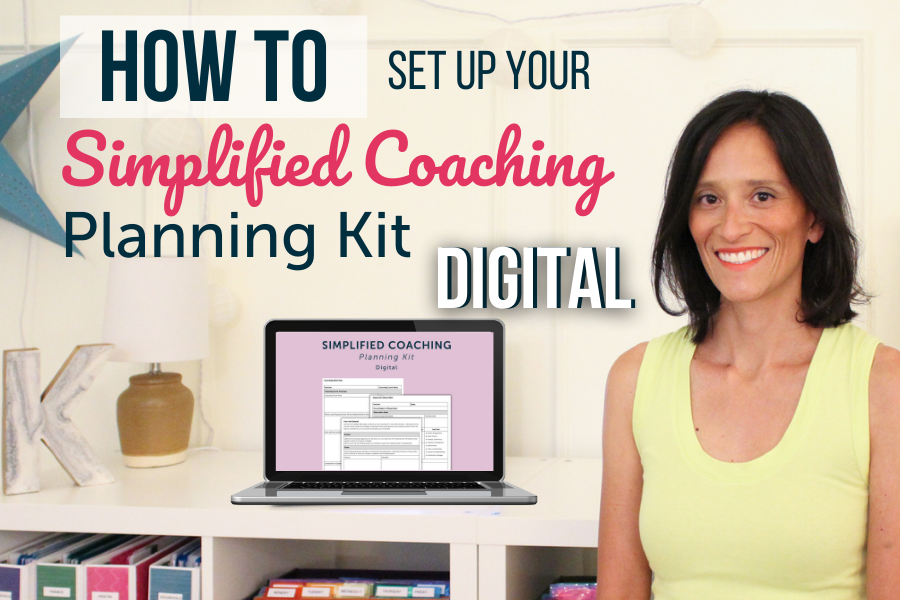
One of my most used coaching resources is my Simplified Coaching Planning Kit. I have used this paper based coaching kit for years now, and will continue to do so.
However, there is also a digital component to our work and planning as coaches, that needs to be attended to. Also, some of us just have a preference for digital based tools rather than paper. I get it!
This year I set up a digital extension of my Simplified Coaching Planning Kit in GoogleDrive, that I’m excited to share. Let’s take a look at my set up process.
How to Organize Your Simplified Coaching Planning Kit (Digital!) in Google Drive
1. Delete and Purge
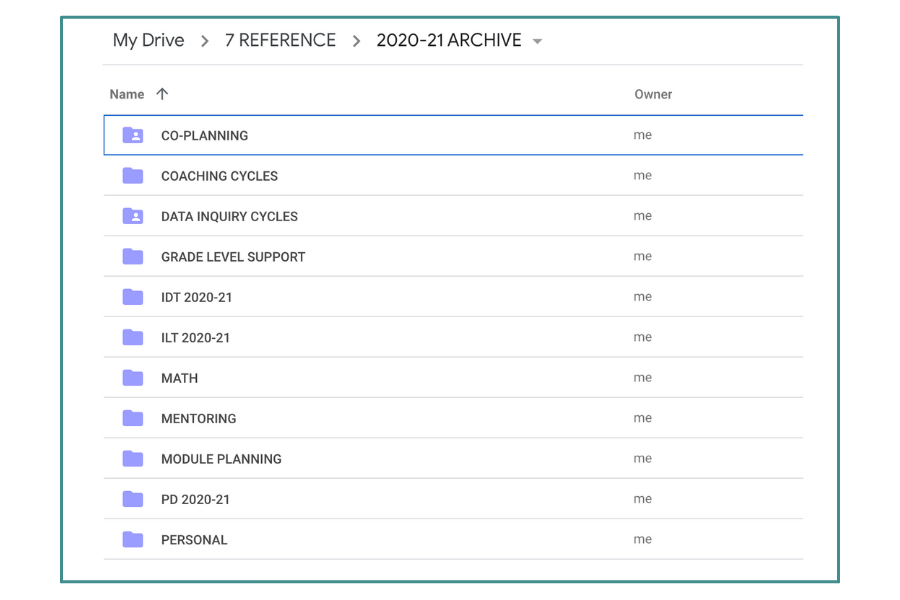
First. The big delete and purge.
Go through all your digital files from the previous school year, and delete anything you didn’t end up using or know you won’t need going forward. We can think of this as digital clutter. Out it goes!
Everything else can be archived.
At the end of the school year, I create an archive folder for that year. Within the archive folder, I set up sub-folders so if I do end up needing to reference anything from previous years, I can quickly find it.
2. Create and Name Your Main Category Folders
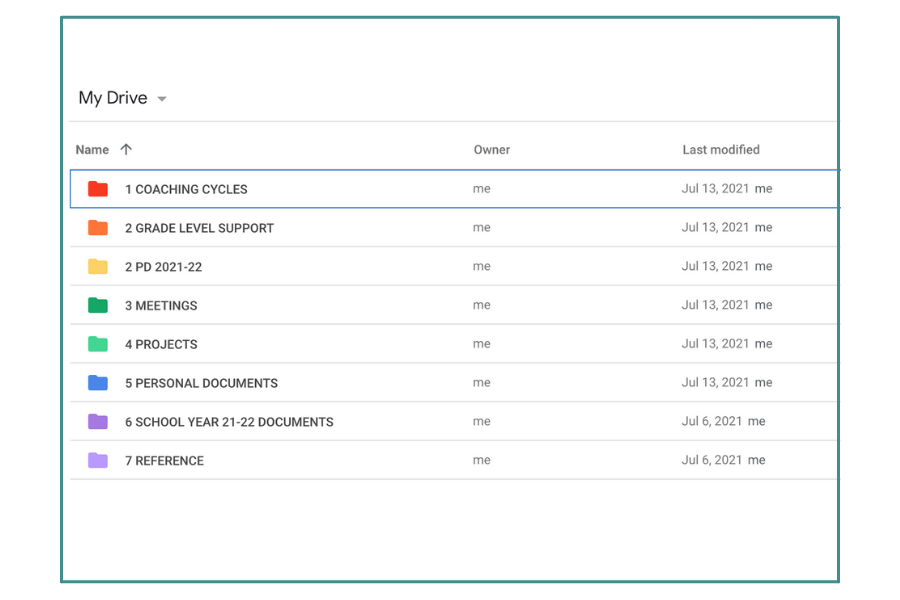
Next up, I created my main category folders. I was intentional in “matching” these category folders to the sections I have in my paper-based coaching kit. This allows me to work flexibly with both components of my system.
A few notes:
- I have enough folders to organize the different areas of my work, yet not too many.
- Color coding support with visually distinguishing between categories, and it just looks pretty :)
- I added numbers to the front of each folder title, to order my work, based on priority and importance for my coaching role.
3. Create and Name Your Sub-Category Folders
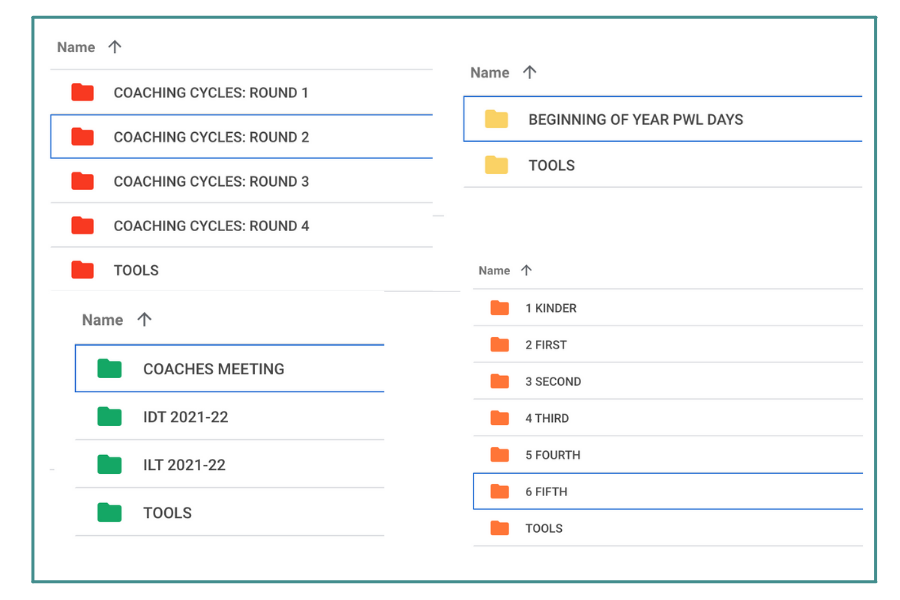
I use sub-categories to keep my main category folders organized.
For example, I break my main coaching category folder into different folders for each round of coaching I expect to do throughout the year. Then within each of these folders, I will create a folder for each teacher I will be working with.
I also like to match my sub-category folder color to the main category color.
4. Create a Tools Folder
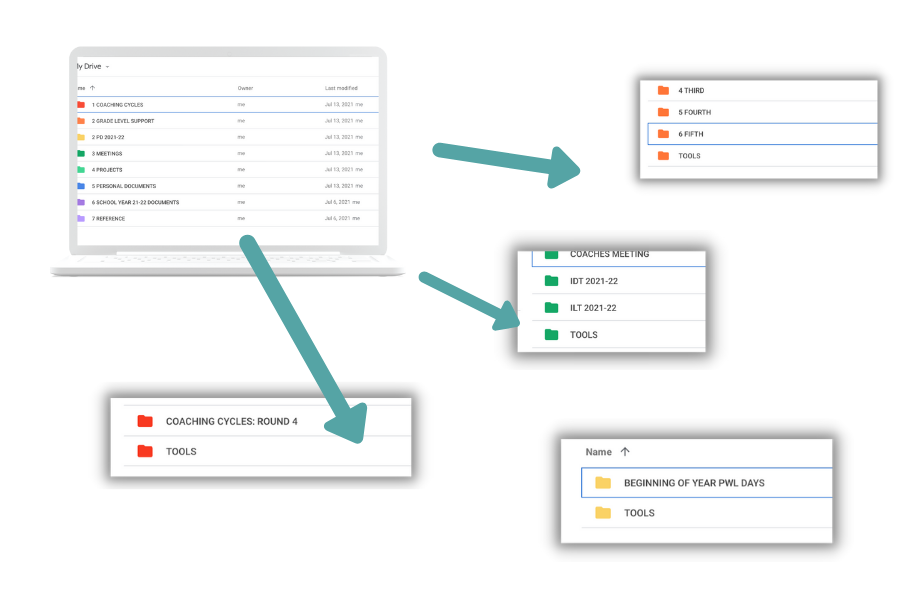
OK, this is important. Make sure each of your main category folders also includes a “Tools” folder.
This is where you will house all of your coaching forms and planning tools as templates.
With this system in place, you’ll be ready to go for whatever your coaching work may bring you!
Other Posts You May Like:
- Updated Coaching Notebook
- How to Tackle Your Time and Skyrocket Your Productivity: 3 Step System
- DIY Creative School Welcome Wall
Talk to you Soon!
![]()
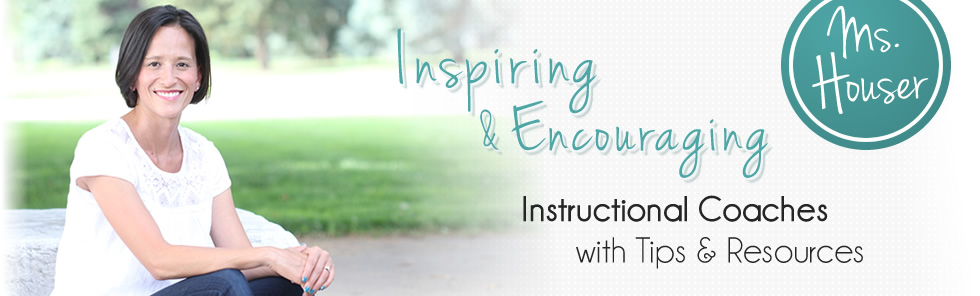
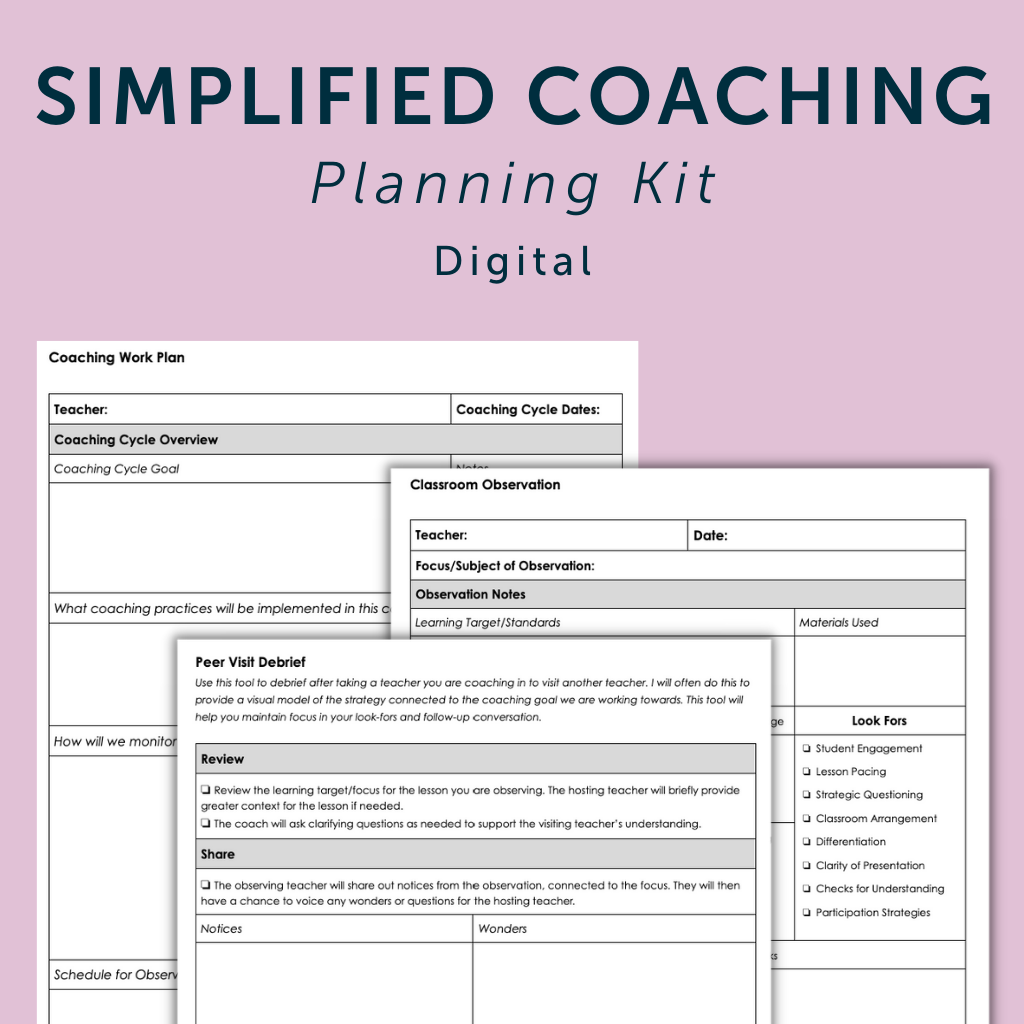
Thank you so much for sharing the organization ideas!! It’ll help me to stay more organized, at least in my Google Drive :)